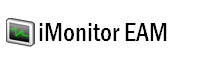iMonitor EAM
Frequently Asked Questions
- iMonitor EAM license related questions
- Antivirus related quesions
- Firewall related questions
- iMonitor EAM system requirements
- Supported network environments
- Database related questions
- Stealth monitoring questions
- What should I do if a Agent is offline
Install / Uninstall
- Install / uninstall iMonitor EAM
- Install / uninstall iMonitor EAM Agent remotely
- Install / uninstall iMonitor EAM Agent manually
- Install / uninstall iMonitor EAM Agent via Domain Group Policy
Blocking and Filtering
- Block websites
- Block applications
- Detect keywords in logs
- Limit application network traffic
- Disable removable storage
Screenshots Recording
Record the usage of a new online storage
Which Online Storage iMonitor EAM Professional can monitor by default?
JustCloud, PyPCBackup, LiveDrive, Mozy, Carbonite, SOS Online Backup, Dropbox and Box.
How to add a new Online Storage with iMonitor EAM Professional?
- 1. Please Click Home -> Agent Settings, of double click an agent in the agnet list.
- 2. Click Screenshots tab in the Agent Property window.
- 3. Click Add New.
- 4. Input Online Storage name, click Browsers button, input keyword in the Online Storage caption(for example, for JustCloud, please input "justcloud" as the keyword). Choose "Online Storage" and click OK to add the new Online Storage to the list.
- 5. Click Deploy button to deploy to agent computer(s).
- 6. Restart iMonitor EAM console, you will can view screenshots of the new added application.
How to enable / disable screenshots recording of an existing Online Storage?
- 1. Please Click Home -> Agent Settings, of double click an agent in the agnet list.
- 2. Click Screenshots tab in the Agent Property window.
- 3. Tick / untick an Online Storage in the list to enable / disable screenshots recording of it.
- 4. Click Deploy button to deploy to agent computer(s).