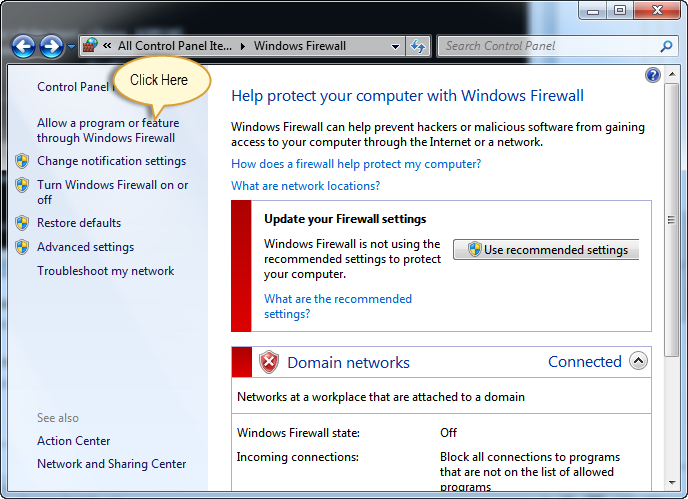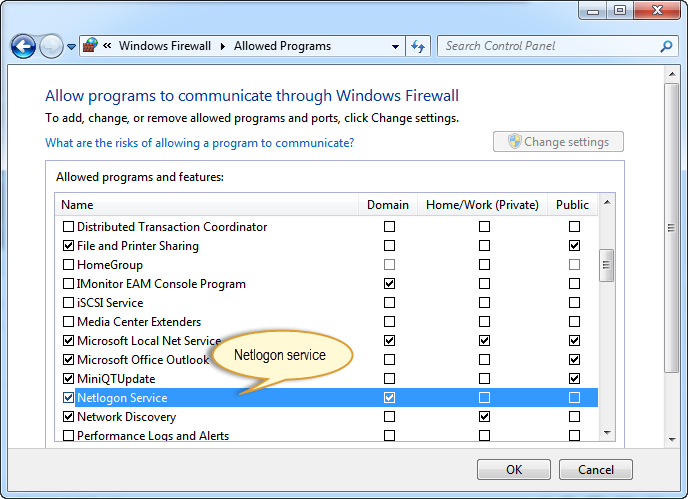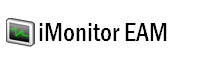iMonitor EAM
Frequently Asked Questions
- iMonitor EAM license related questions
- Antivirus related quesions
- Firewall related questions
- iMonitor EAM system requirements
- Supported network environments
- Database related questions
- Stealth monitoring questions
- What should I do if a Agent is offline
Install / Uninstall
- Install / uninstall iMonitor EAM
- Install / uninstall iMonitor EAM Agent remotely
- Install / uninstall iMonitor EAM Agent manually
- Install / uninstall iMonitor EAM Agent via Domain Group Policy
Blocking and Filtering
- Block websites
- Block applications
- Detect keywords in logs
- Limit application network traffic
- Disable removable storage
Screenshots Recording
Install / uninstall iMonitor EAM Agent remotely
Install iMonitor EAM Agent remotely
- 1. Click Home -> Install Agent.
- 2. Click 'Scan Computers' to add all network computers to the list or click 'Add' to add computer one by one.
- 3. Set remote login Administrator name and password for each computer, if the computers are domain based, you can click 'Mass Update' to set domain administrator name and password for all computers.
- 4. Tick destination computer(s) in the list.
- 5. If you want the remote computer to reboot automatically to complete the installation, please tick "Restart remote computer to complete the installation / uninstallation".
- 6. Click Remote Install.
- 7. The program will show you the install progress and result.
Uninstall iMonitor EAM Agent remotely
- 1. Click Home -> Install Agent.
- 2. Tick destination computer(s) in the list.
- 3. Please check the administrator name and password.
- 4. If you want the remote computer to reboot automatically to complete the Uninstallation, please tick "Restart remote computer to complete the installation / uninstallation".
- 5. Click Remote Uninstall.
- 6. The program will show you the uninstall progress and result.
The program shows Error code 67 and can not copy installer files to remote computer, what can I do?
It is always due to that the Administrative shares (ADMIN$) has been deleted by the user or some third-party software security.
1. Please goto the remote computer and click Start, input "CMD".
2. Input "Net Share ADMIN$" in the CMD window, and press Enter key.
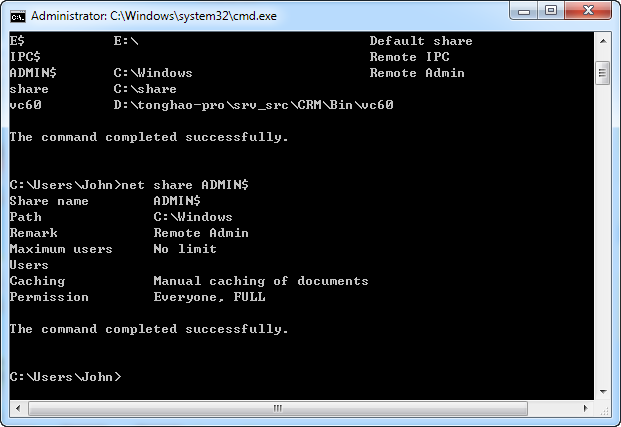
What should I do with Windows firewall settings before install Agent remotely?
-
Antivirus related
- 1. Please add the EAM Agent folder "C:\Windows\system\sys\syscon" to the exclusion list of the antivirus.
- 2. Please add the EAM Agent folder "C:\Windows\AgentInstall.exe" to the exclusion list of the antivirus.
- 3. Please add the EAM Agent folder "C:\Windows\uninstall.exe" to the exclusion list of the antivirus.
Please make sure that the Windows firewall has allowed the "Net Logon Service" if the firewall is enabled.