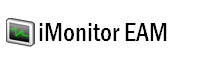iMonitor EAM
Frequently Asked Questions
- iMonitor EAM license related questions
- Antivirus related quesions
- Firewall related questions
- iMonitor EAM system requirements
- Supported network environments
- Database related questions
- Stealth monitoring questions
- What should I do if a Agent is offline
Install / Uninstall
- Install / uninstall iMonitor EAM
- Install / uninstall iMonitor EAM Agent remotely
- Install / uninstall iMonitor EAM Agent manually
- Install / uninstall iMonitor EAM Agent via Domain Group Policy
Blocking and Filtering
- Block websites
- Block applications
- Detect keywords in logs
- Limit application network traffic
- Disable removable storage
Screenshots Recording
Block websites
How to add a filter to block an website?
iMonitor EAM Professional version can block all HTTP and HTTPS website, you can add filters to block wpecific websites during specific time.
- 1. Click Home -> Agent Settings, of double click an agent in the agnet list.
- 2. Click Website Filter tab in the Agent Property window.
- 3. Click Add New, input website URL or keyword in the URL, if it's a HTTPS website, please select HTTPS.
- 4. Set time limits for this filter and tick "Enabled".
- 5. Click Deploy button to deploy to agent computer(s).
How to enable / disable an existing filter?
- 1. Click Home -> Agent Settings, of double click an agent in the agnet list.
- 2. Click Website Filter tab in the Agent Property window.
- 3. Double click an existing filter, untick "Enabled" and click OK. If you want to enable multiple filters please tick them then click "Mass Update" button.
- 4. Click Deploy button to deploy to agent computer(s).