Website Filter Setting
Select the user on agent list, click the "Agent Settings" on the "Settings" menu to start the Agent Property Setting.
Alternatively, double click the specific user in agent list.
Click the "Website Filter" tab
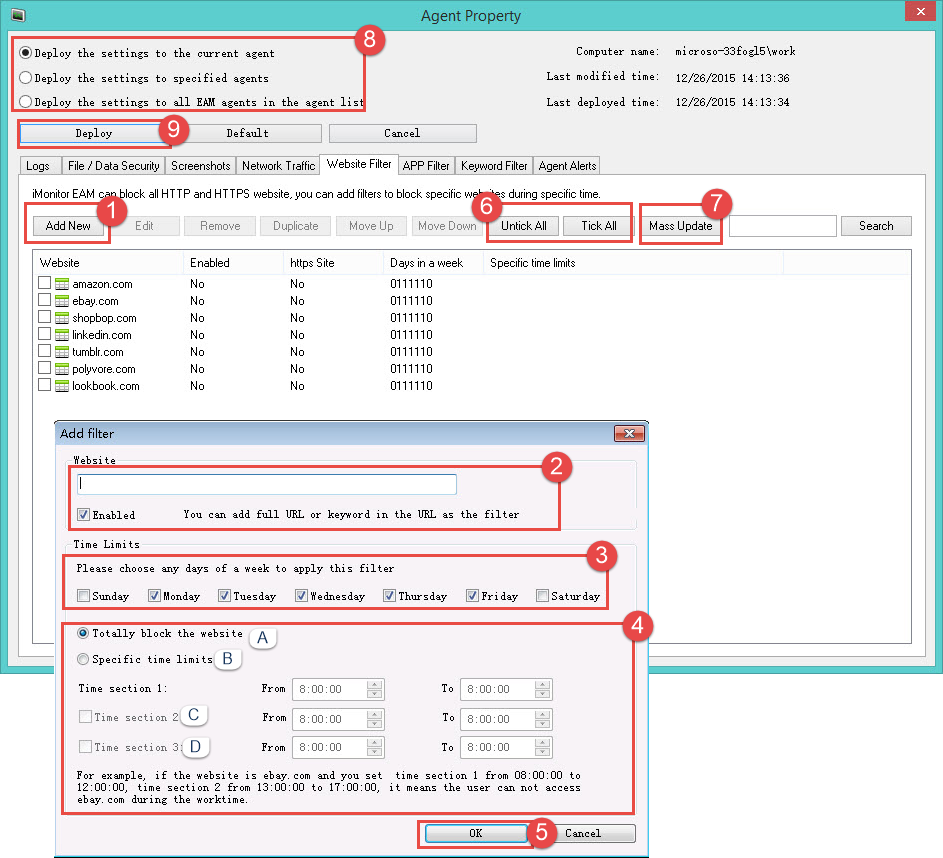
1. Click the "Add New" button.
2. Input the full URL or keyword in URL as the filter and tick the "Enabled" check box.
3. Select any days of a week to apply this filter.
4. a. Tick to totally block the website
b. Tick to set specific time limits
For example, if the website is ebay.com and you set section one from 08:00 to 12:00, time section 2 from 14:00 to 17:00, then employees can not access ebay.com during work time.
5. Click the "OK" button.
6. Click the "Tick All" or "Untick All" button.
7. Click the "Mass Update" Mass update will update all column except the first column.
8. Deploy the settings: Tick each deploy rule to deploy the settings.
Tick Deploy the settings to the current agent / Deploy the settings to specified agents / Deploy the settings to all EAM agents in the agent list
9. Click the "Deploy" button to finish the deployment.