Block Application Installation
Level 1: Only disable EXE installer and MSI installation package.
Select the user on agent list, click the "Agent Settings" on the "Settings" menu to start the Agent Property Setting.
Alternatively, double click the specific user in agent list.
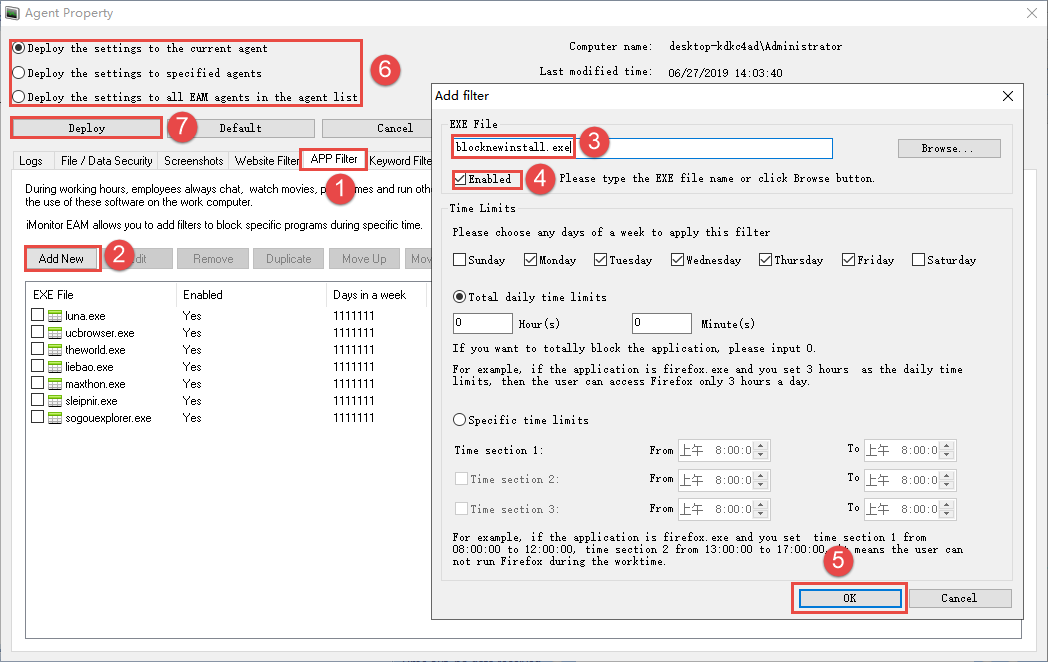
1. Click the "APP Filter" tab
2. Click the "Add New"
3. Input "blocknewinstall.exe"
4. Tick "Enabled" option.
5. Click "OK" button.
6. Deploy the settings: Tick each deploy rule to deploy the settings.
Tick Deploy the settings to the current agent / Deploy the settings to specified agents / Deploy the settings to all EAM agents in the agent list.
7. Click the "Deploy" button to finish the deployment.
Level 2: Prohibit the installation of all users' UI EXE programs except Program Files, Program Files (X86) and Windows directories. ( including level 1 setting)
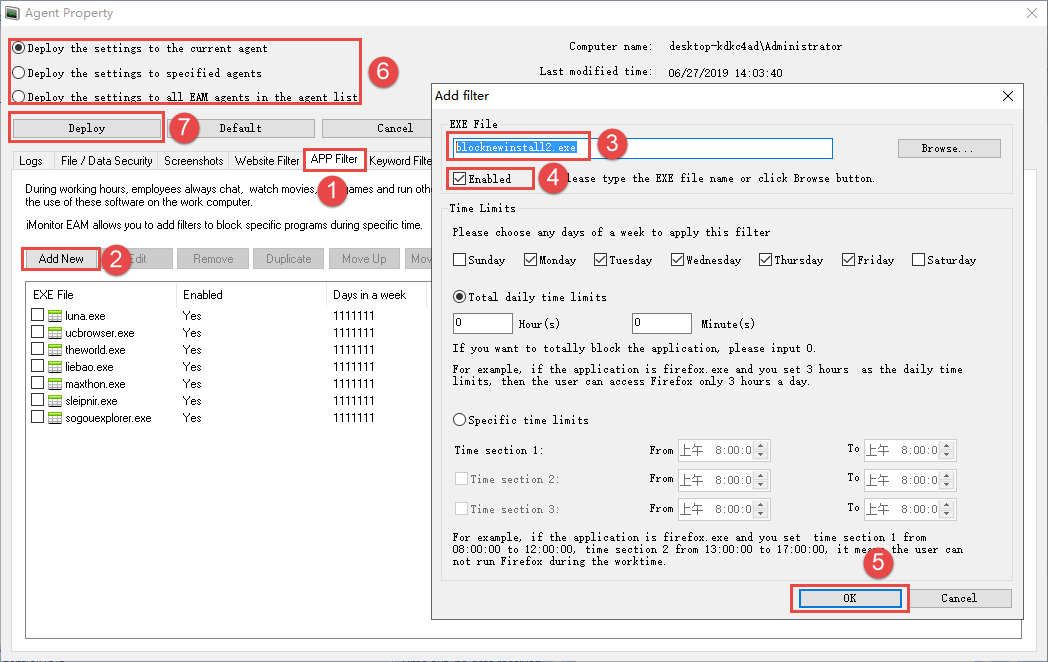
1. Click the "APP Filter" tab
2. Click the "Add New"
3. Input " blocknewinstall2.exe "
4. Tick "Enabled" option.
5. Click "OK" button.
6. Deploy the settings: Tick each deploy rule to deploy the settings.
Tick Deploy the settings to the current agent / Deploy the settings to specified agents / Deploy the settings to all EAM agents in the agent list.
7. Click the "Deploy" button to finish the deployment.
NOTE :
1. This function only works for iMonitor EAM Professional 9.617 or newer.
2 .The time option in the application filter rule is invalid for this setting.
3. If you want to disable this setting, please untick "enabled" or remove it first, then click "Deploy" to the agents.