Keyword Filter Setting
Click the "Agent Settings" on the "Settings" menu to start the Agent Property Setting
Alternatively, double click the specific user in agent list.
Click the "Keyword Filter" tab
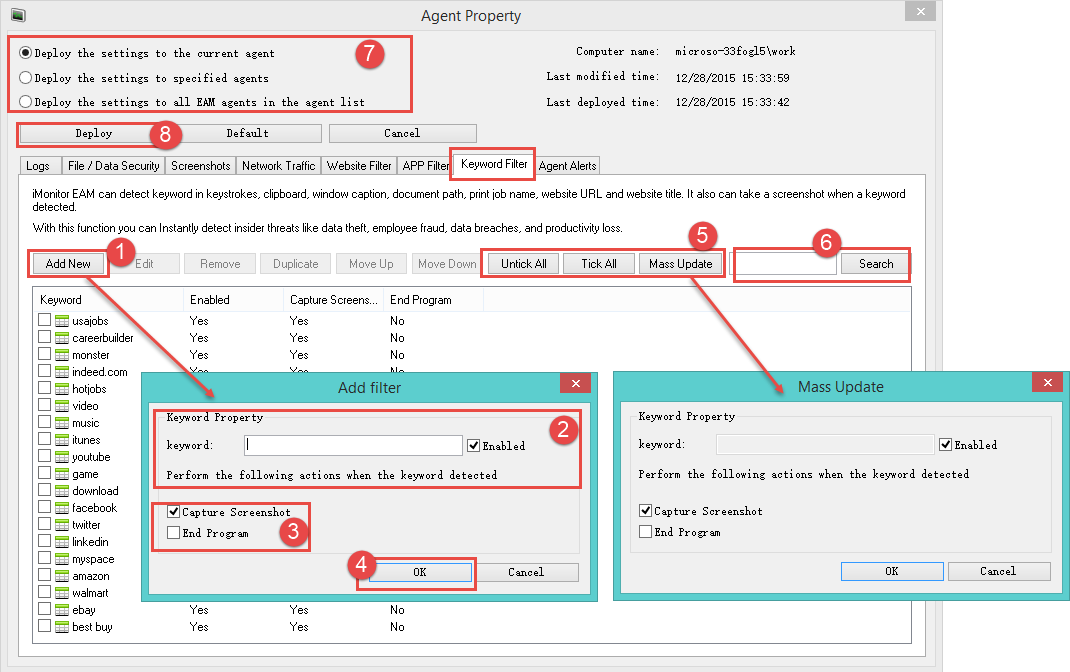
1. Click the "Add New" button.
2. Input the keyword and tick the "Enabled" check box.
3. Tick "Capture Screenshot" or "End Program" to perform the action.
4. Click the "OK" button.
5. Click the "Tick/Untick All", Mass Update to Mass Update.
6. Input the keyword to search all added keywords.
7. Deploy the settings:
Tick each deploy rule to deploy the settings.
Tick Deploy the settings to the current agent / Deploy the settings to specified agents / Deploy the settings to all EAM agents in the agent list.
8. Click the "Deploy" button to finish the deployment.