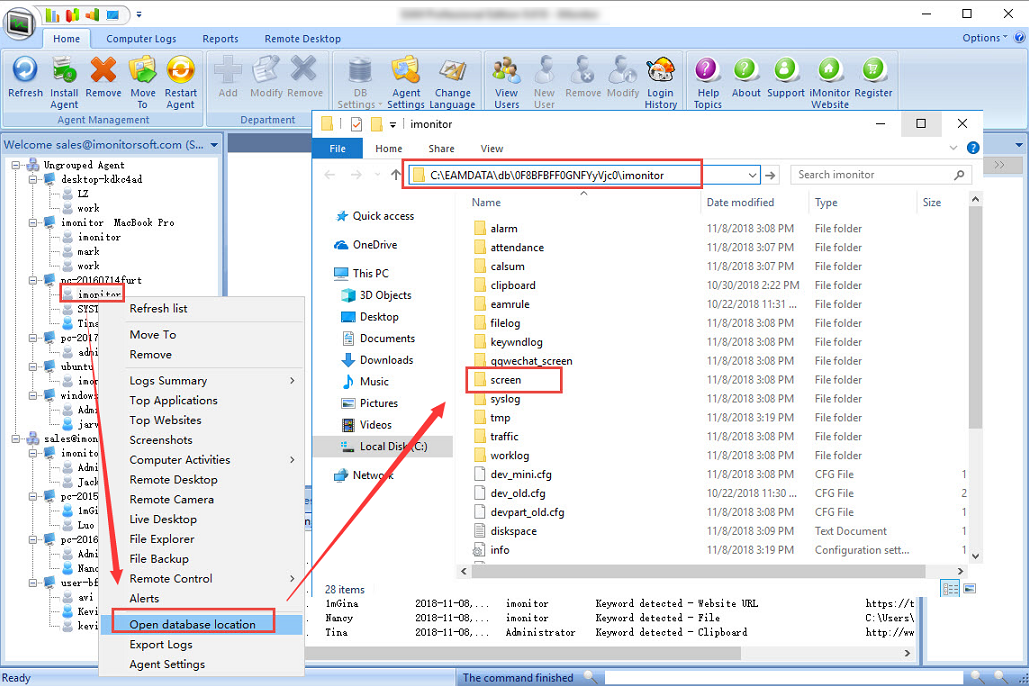How to view screenshots directly on the EAM Server computer?(two ways to view screenshots):
1.1. Open iMonitor EAM console, click Home -> DB settings, you will see the database directory
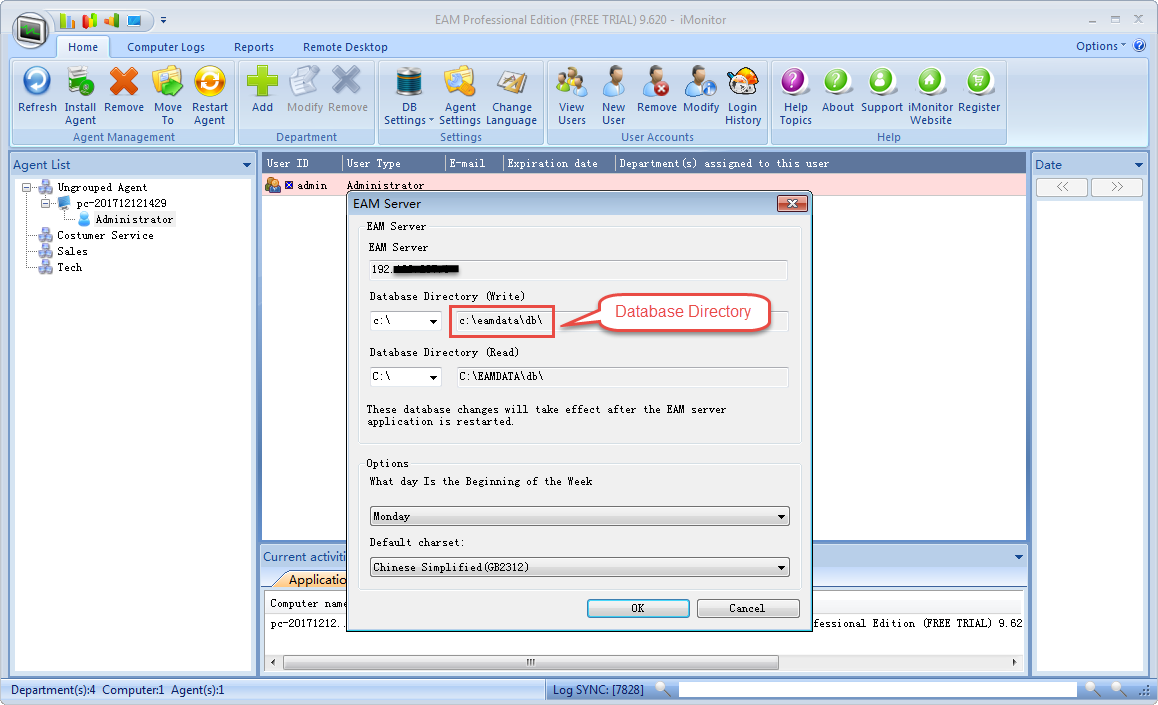
1.2. Please open the database directory path on EAM server PC(this is a hidden folder). You will find a "db" folder inside.
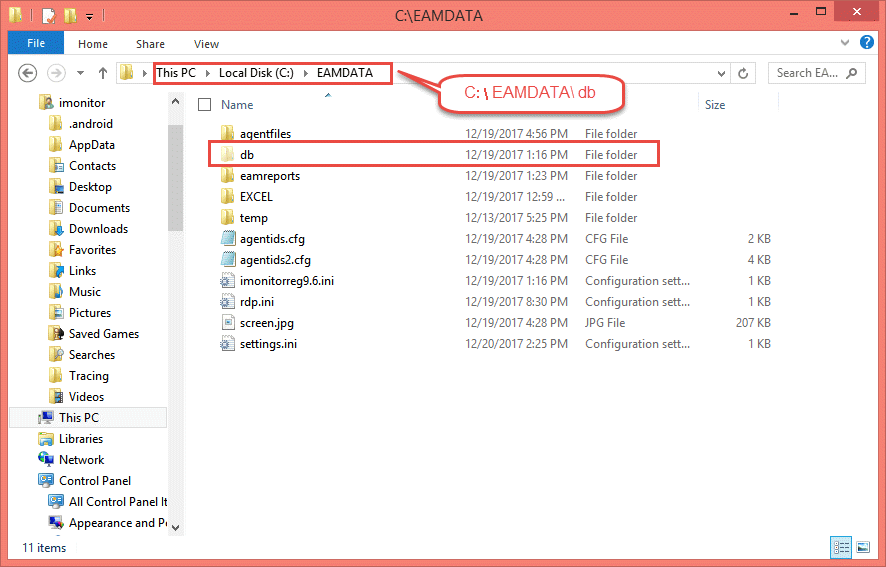
1.3. Open "db" folder and find your target agent computers.
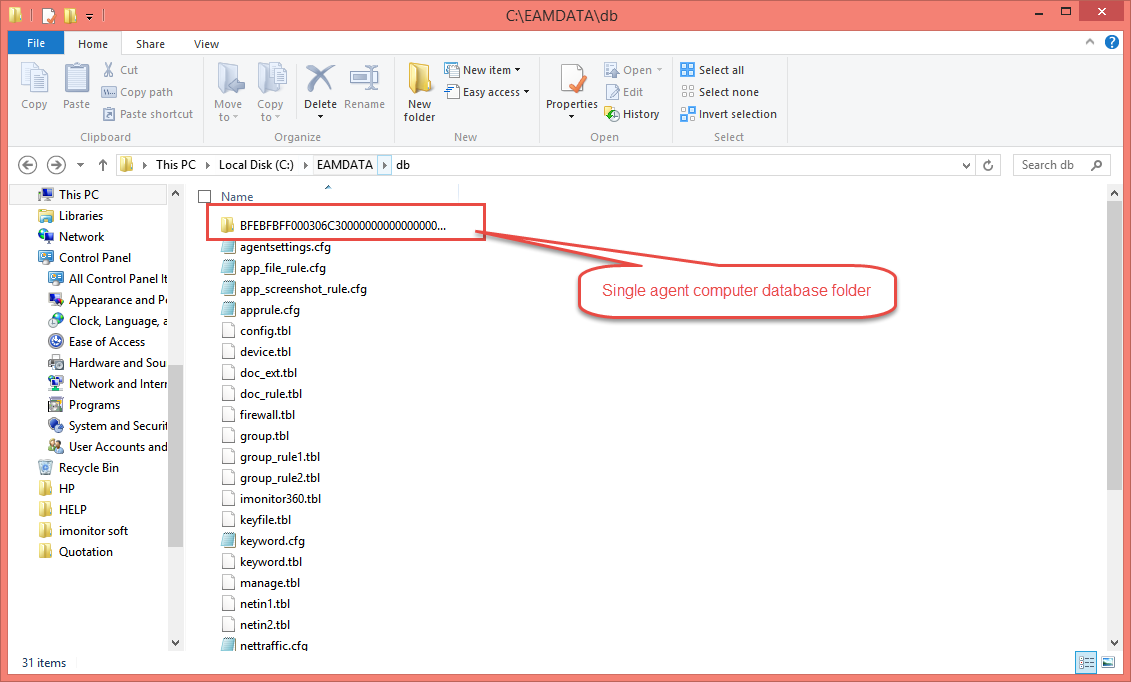
NOTE:
If you don't know what's the machine code of your agent computer, please login your EAM console and double click your agent computer, there's a machine code in the basic info.
1.4. Please choose the user folder you want to check and find the "screen" folder.
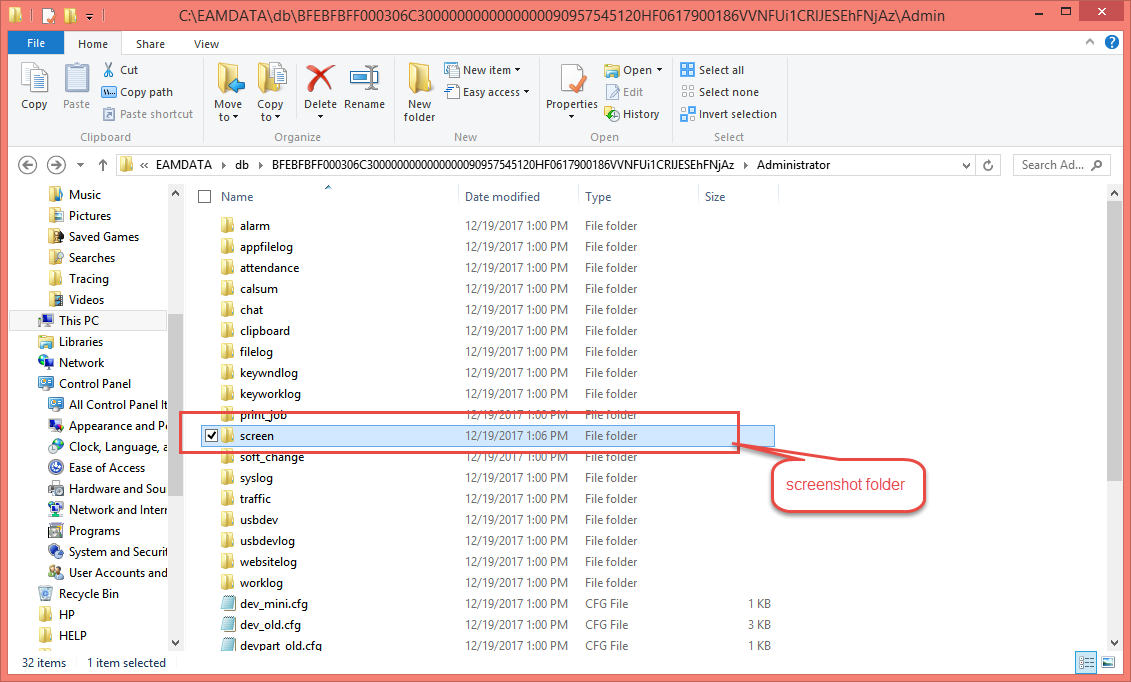
1.5. Then you can choose the specific date with the screenshots to view and export.
2.1. Open iMonitor EAM console, Right click an user in the agent list.
2.2. In the popup window, click 'Open database location', go to EAM database folder.
2.3. In the EAM database folder, please open 'screen' folder.
2.4. Then you can choose the specific date to view the screenshots.