How to export screenshots (two ways to export screenshots):
1.1. Click to select the user in the agent list.
1.2. Click "Computer Logs -> Snap shots" item.
1.3. Click "Save as" button to save the current screenshot to local disk.
1.4. Input the file name of current screenshot.
1.5. Click "Save".
NOTE:
You can only save one screenshot each time. It doesn't support to export together.
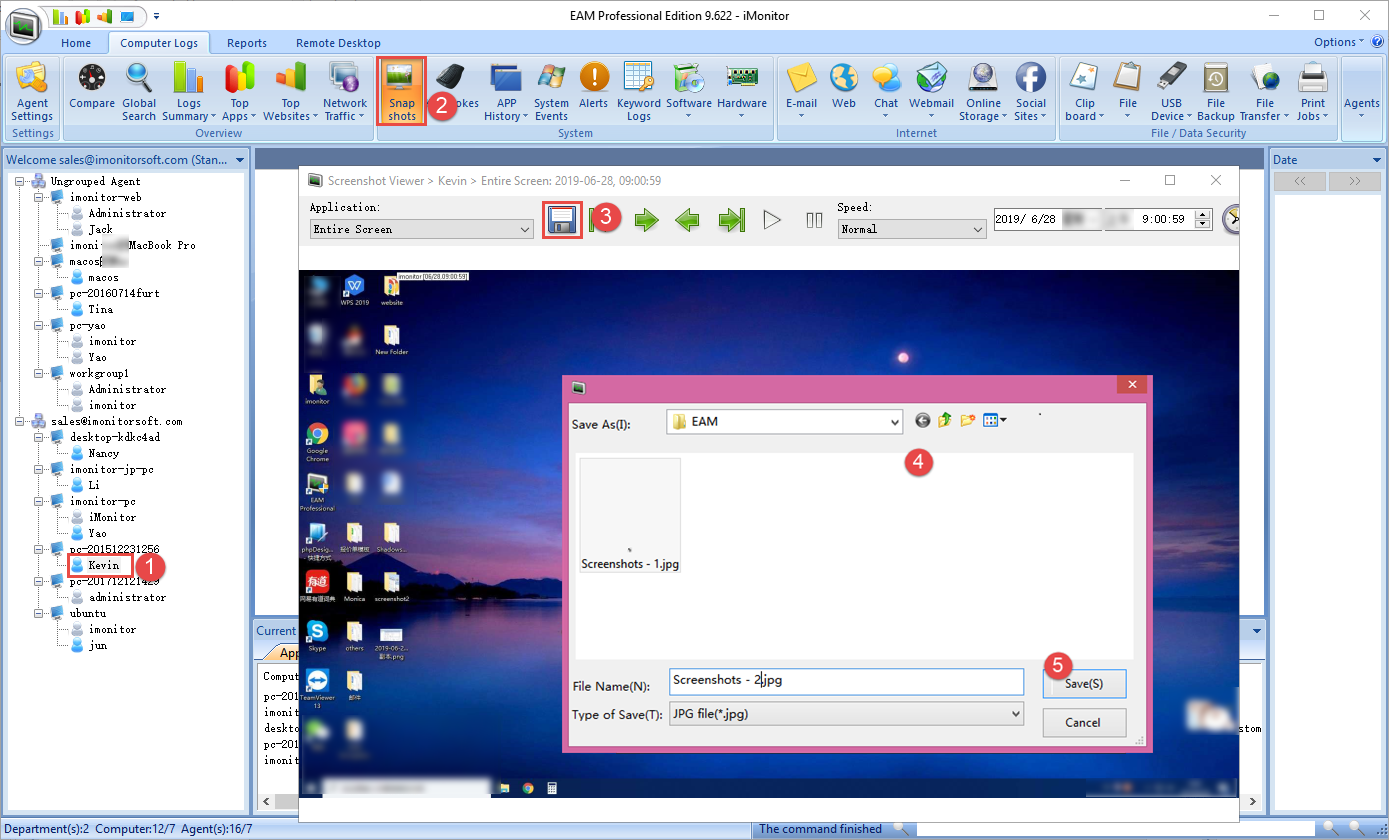
2.1. Download the ZIP file(ImgDecode.zip) and extract all files to a folder.
Download link for the decryption tool: http://www.imonitorsoft.com/download/ImgDecode.zip
2.2. Run "ImgDecode.exe".
2.3. Click "Browse Folder" to browse to choose a folder.
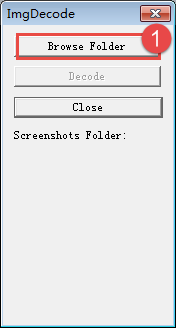
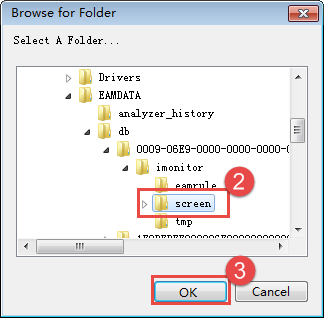
2.4. Click "Decode" to decode all screenshots in the folder.
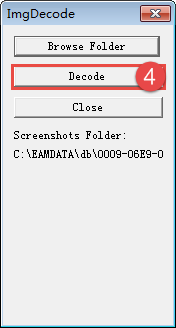
2.5. Finished. You will be able to view the screenshots with decryption tool.
NOTE:
This function is only available on iMonitor EAM server computer.