How to delete history logs and screenshots?
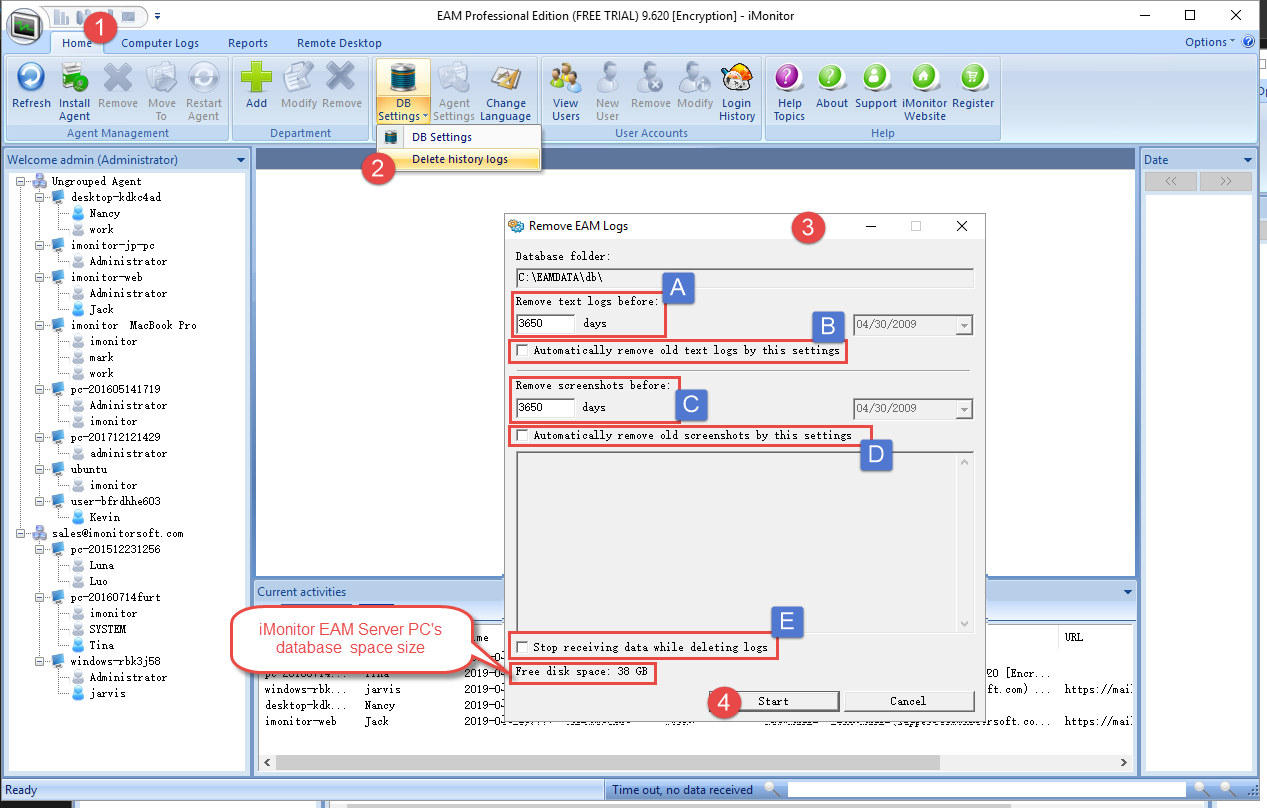
1. Click “Home -> DB Settings”.
2. Click the drop-down menu to select "Delete history logs".
3. In the pop up window "Remove EAM logs",
A: Remove text logs before "X" days
B: Tick "Automatically remove old text logs by this settings"
C: Remove screenshots before "X" days
D: Tick "Automatically remove old screenshots by this settings"
E: Tick "Stop receiving data while deleting logs".
4. Click start to delete the history logs and/or screenshots.
NOTE:
1. This function is only available on iMonitor EAM server computer.
2. The process time is depends on your database folder size, so please wait patiently till the whole process done, the free disk space will be showed to you.