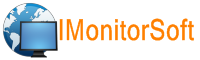
Home | Products | Downloads | Purchase | FAQ | Learning Center | Contact Us | Reseller | Suppor
Quick Start
1. Install IMonitor EAM on your computer, connected to LAN.
2. Run IMonitor EAM console program, add remote computer that you want to monitor to computer list.
3. Install IMonitor EAM Agent on the remote computer you want to monitor. This computer should be connected to LAN as well. You can install agent to remote computer remotely or directly. If you install agent directly, please type the server IP address well and truly.
4. Click Agent Management -> Agent Management -> Refresh Agent List, If agent program has been installed successfully, it will upload it's computer information to database automatically.
5. Select destination computer in computer list, click Agent Management -> Agent Management -> Log synchronization to set synchronization interval and server IP address.
6. IMonitor EAM Server stores logs in centralized database on disk C of server computer acquiescently, if you want to change the directory please click Settings -> Others -> Set Database Directory.
7. Create new department and move computers from ungrouped computer group to new department. This step is optional.
8. Change IMonitor EAM default login password. Click Settings -> User Accounts -> List All Accounts. Select 'Admin' account in user list, then Click User Accounts -> Modify Account.
9. Select computer that you want to monitor or control in computer list, and send command to it, then you will see the returned data in data list.