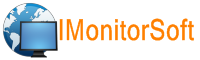
Home | Products | Downloads | Purchase | FAQ | Learning Center | Contact Us | Reseller | Support
Edit files on remote computer, transfer file between remote computer and local computer
Remote file management:
1. Choose a single computer from computer list.
2. Click button Root Directory.
3. Double click the directory to open it.
4. Choose file to edit.
Transfer file between local computer and remote computers:
1. Upload file from remote computer to local computer.
At first , please double click to open a directory, then choose destination file in the directory (IMonitor EAM does not support to upload entire directory), then click Upload & download -> Upload. You can see file uploading progress at here.

If you want to cancel the current task, please click Upload & download -> Cancel Uploading.
2. Send local file to remote computer.
At first , please double click to open a directory of selected remote computer, then click Download To Agent to choose local file. you can see file downloading progress at status bar.
![]()
If you want to cancel the current task, please click Upload & download -> Cancel Downloading.
NOTE: The command "Copy" and "paste" just work on the remote computer, if you want to upload file from remote computer to local computer, please choose file and click Upload & Download -> Upload.