Select the user on agent list, click "Home" > "Settings" > "Agent Settings" icon to start the Agent Property Setting.
Alternatively, double click an agent in the agent list.
Click the "File/Data Security" tab.
1. Enter the file type extension which you want to block the transfer and corresponding application (.exe) in "By File Types" list, use a comma to separate after each term.
For example:
File type and single corresponding application EXE: doc,winword.exe,
File type and multiple corresponding application EXE: doc,winword.exe,wps.exe
Multiple file type and corresponding application EXE: doc,winword.exe,xlsx,excel.exe
(doc and xlsl are file type extension, winword.exe, wps.exe and excel.exe are corresponding application)
2. Under "Block the following operations" section, tick: "Block file transfer of the following applications" (You can add application as xxx.exe form, use a comma to separate after each term.)
3. Tick "Change file extension" and "Change EXE file name".
4. Click "Advanced Settings", tick "Block screen capture" and "Block clipboard copy" for the specified applications. (You can add application as xxx.exe form, use a comma to separate after each term.)
5. Deploy the settings to the specified agents.
6. Click "Deploy" to finish the settings.
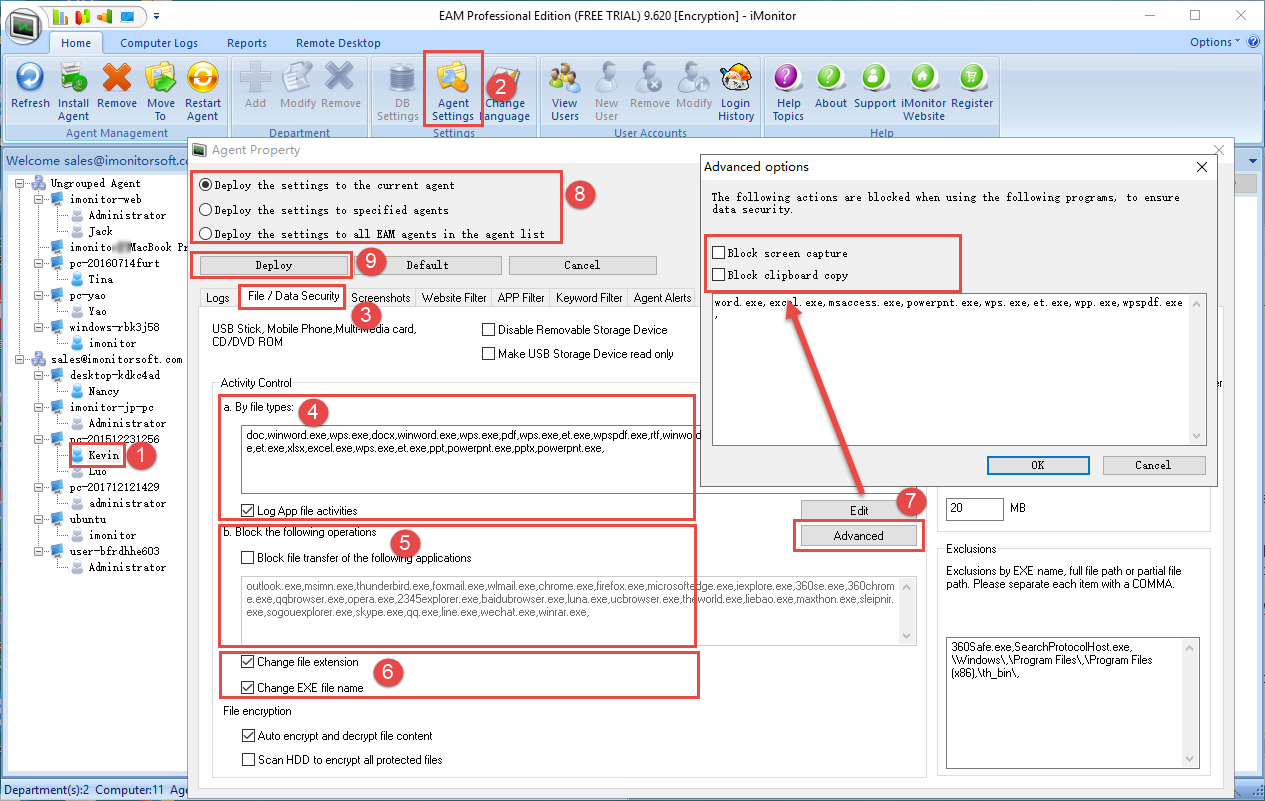
NOTE:
The software need 1-3 minutes to deploy the rules to the agent computer.