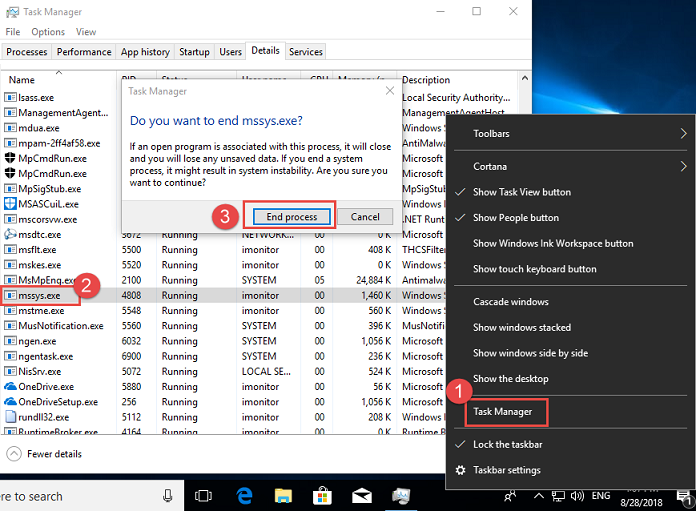How to add agent file into exclusion list of Windows Defender on Win 10 System?
The path of Agent installation folder is:
C:\Windows\system\sys\syscon\
The main agent EXE files are:
C:\Windows\system\sys\syscon\mssys.exe
C:\Windows\system\sys\syscon\mdua.exe
C:\Windows\system\sys\syscon\mstme.exe
C:\Windows\system\sys\syscon\mskes.exe
C:\Windows\system\sys\syscon\msflttrans.exe
1. On agent computer, open 'Windows defender' from system tray. Click 'Virus & Threat protection'.
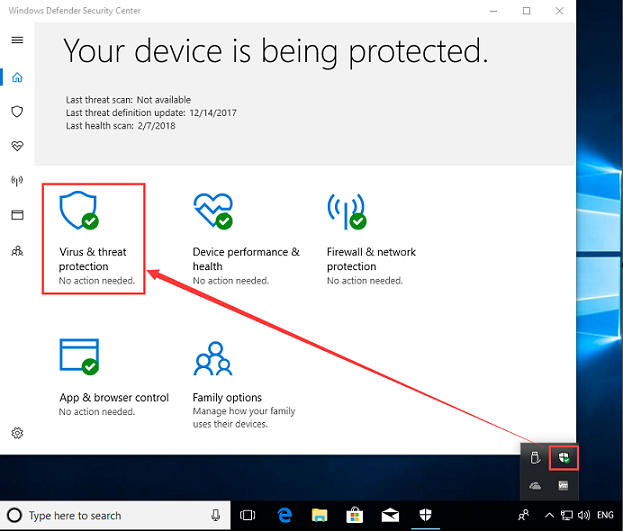
2. In 'Virus & threat protection settings', turn off the ''Real-time protection.
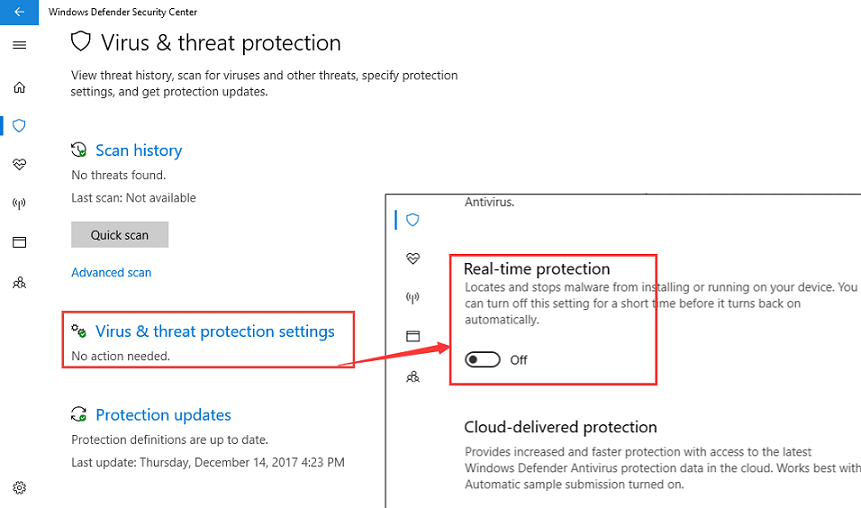
3. Click 'Add or remove exclusions', in popup window, click 'Add an exclusion'  button, then choose 'Folder'.
button, then choose 'Folder'.
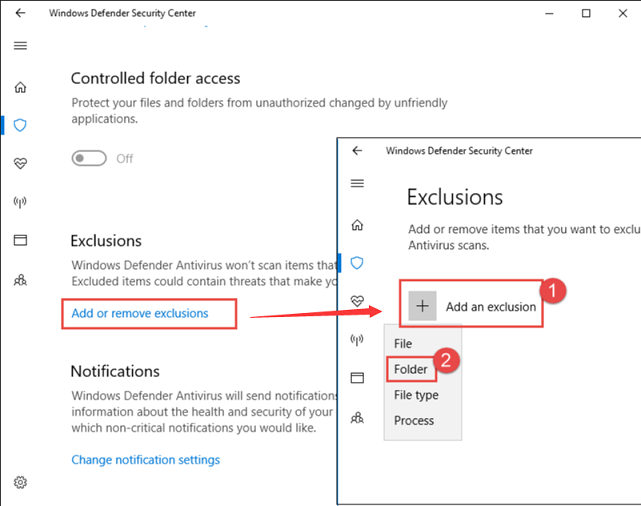
4. Choose the path of Agent installation folder, then click 'Select Folder'.
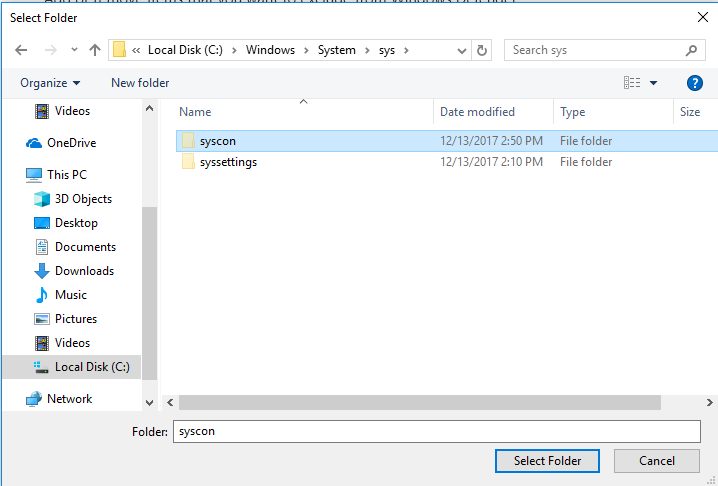
5. Click 'Yes' to complete the settings.
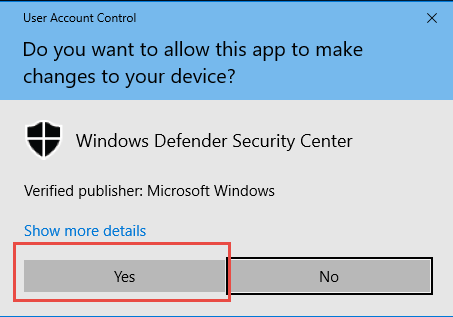
6. Click 'Add or remove exclusions', in popup window, click 'Add an exclusion'  button, then choose 'File'.
button, then choose 'File'.
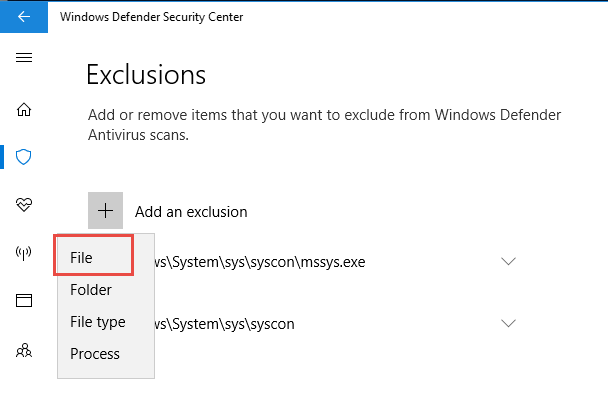
7. In the file explore, you can type the agent EXE file path into 'File name' blank, then click 'Open'.
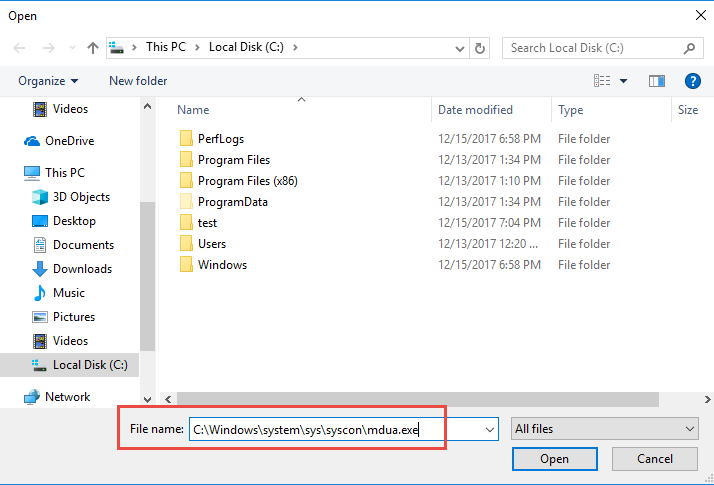
8. After add both file folder and files into exclusion list, please go back to 'Virus & threat protection settings', turn on the ''Real-time protection.
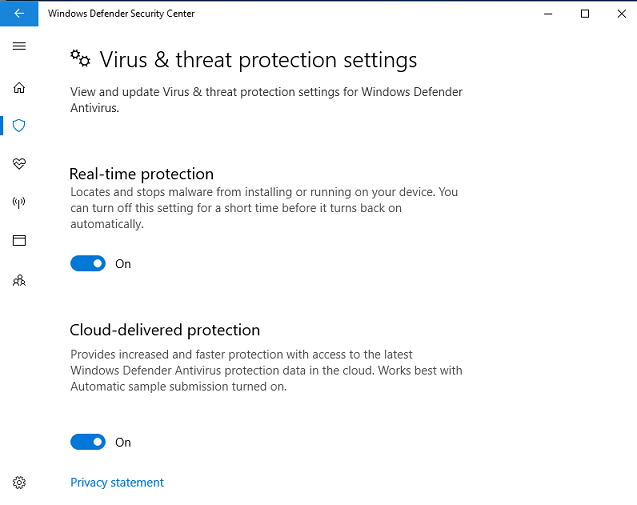
9. After that, please reinstall the agent program, and open “Task Manager” to see if the “mssys.exe” is running or not, if it is running, please end task and wait one second, the process will run automatically. If not, please re-set the anti-virus once again.