Multi-Level User Setting
1. View Users
click "View Users" to view all users.
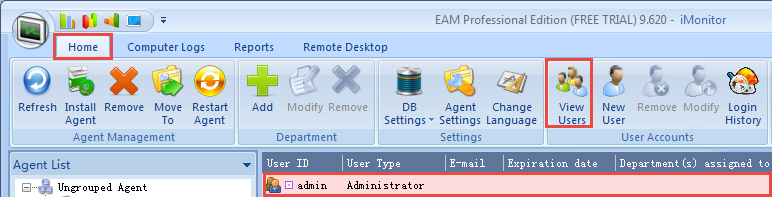
2. Add New User Account
click "New User" to add new user account
A. Input the user name.
B. Set console log-in password.
C. Choose user account type.
D. Set user account expiration date.
E. Tick to assign departments to this user.
F. Click "OK" to finish the setting.
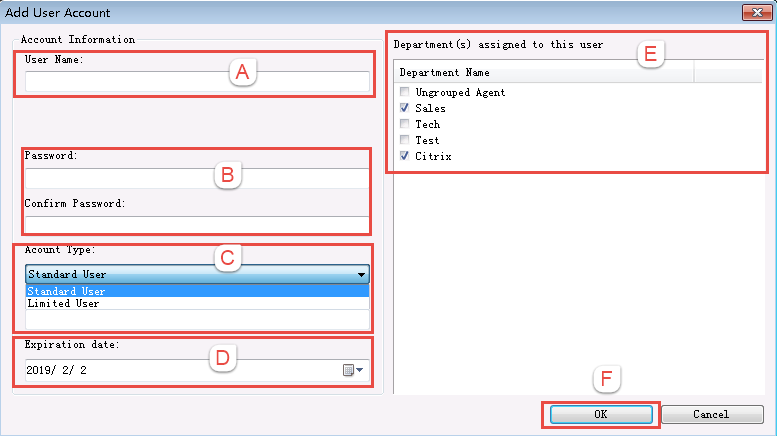
3. Modify User Account
1. Click "View Users".
2. Select the target user.
3. Click "Modify", the "Modify User Account" would be pop up.
A. Change the console log-in password.
B. Change the account type.
C. Change the Email and expiration date.
D. Change departments assigned to that user.
4. Click "OK" to finish and save the modify.
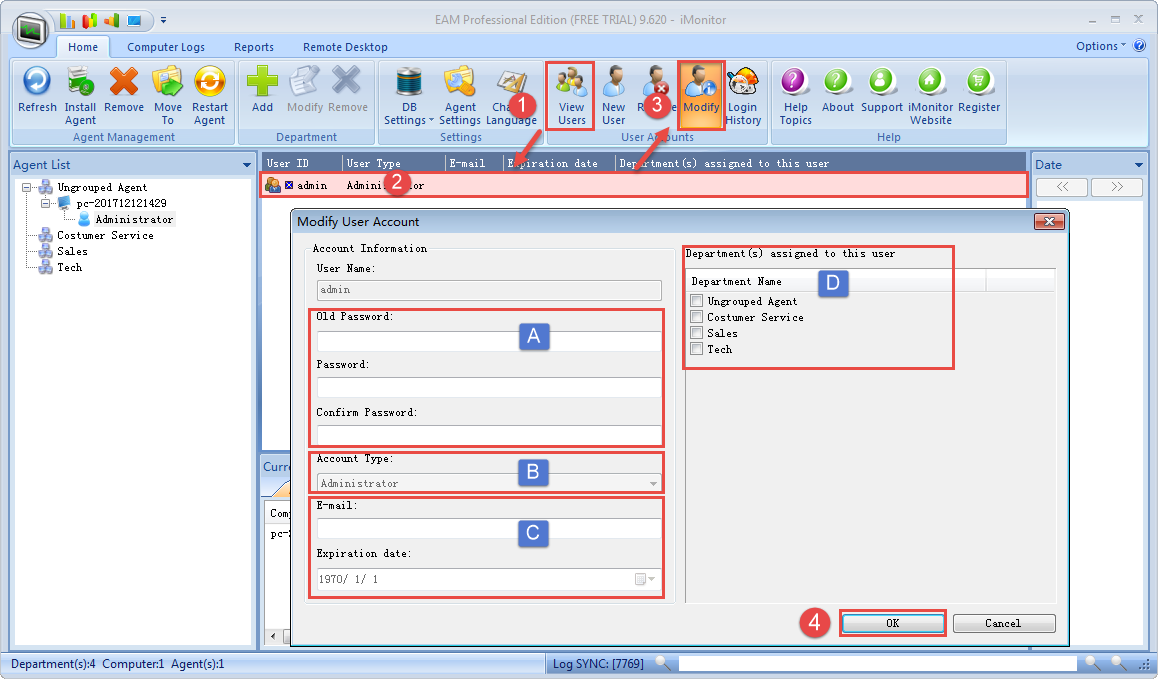
4. Remove an user account.
1. Click "View Users".
2. select the target user which you want to remove .
3. Click "Remove", and click "OK" in pop up window to remove the user account.
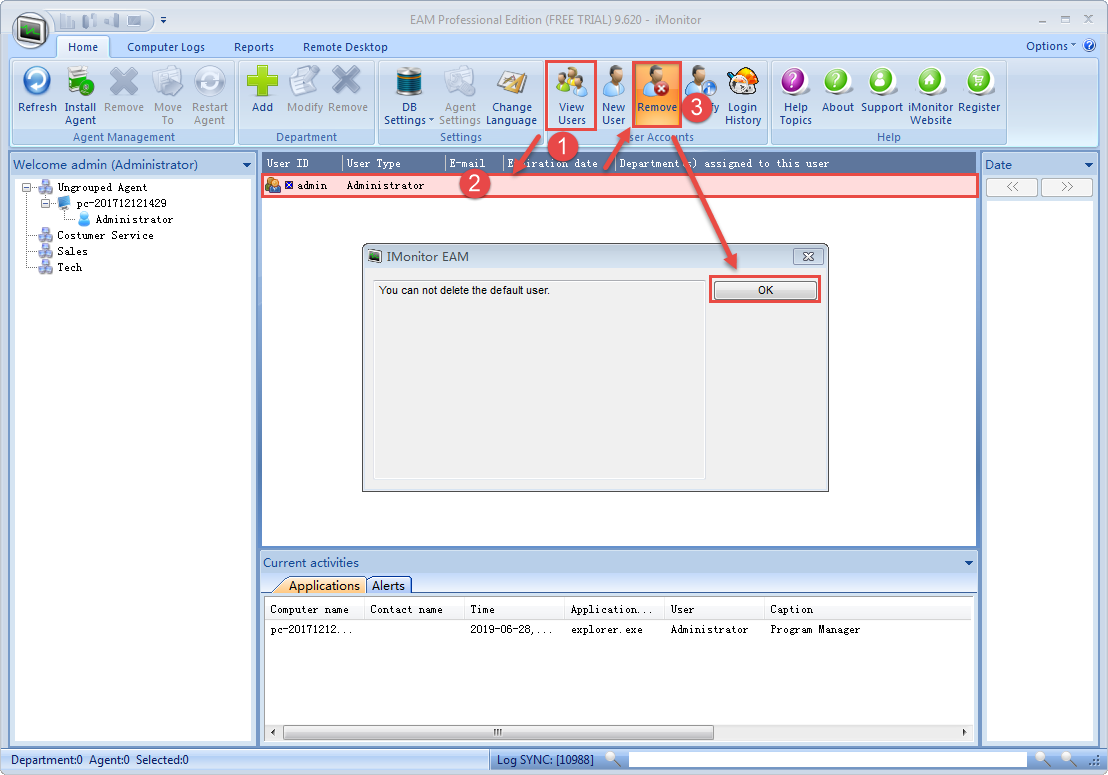
The difference between the user account in iMonitor EAM:
1. Administrator user: have all permissions
2. Standard user: There are functions such as viewing logs, client settings, etc., but adding or deleting departments, database viewing and other functions are not available.
3. Limited user: You can view logs except “keystrokes”, unable to perform agent settings, add or delete departments, database view, in remote control functions, there's only remote desktop, real-time desktop, access files, other Remote operation is not possible.